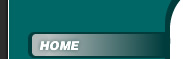![]()
![]()
![]()

![]()
ArticlesDo You Get Adobe Reader Errors While Installing it on VistaAmong the applications I install on my computer the one that frequently used is Adobe Acrobat Reader. I think this is the case for many people. . .After you have downloaded the application you have to double-click the executable file and allow the wizard to start. . .Though, in some circumstances, when installing Adobe Acrobat Reader on Windows Vista the following error message can come up: the temp folder is on a drive that is full or is inaccessible. . .Free up space on the drive or verify that you have write permission on the Temp folder. . As trying to find a answer to this error I found out that the reason for the error and a way around it that allowed me to install Adobe Acrobat Reader without any problem. . .The reason for the error . .I usually have a tendency to right away disable User Account Control (or UAC) as one of the first tweaking steps of any new Vista installation. It looks like that the cause behind this error is this. . . UAC is an attempt made by the Vista engineers to increase the security of the operating system. Although UAC will certainly help the user gain more control over the actions that are done with administrative rights on their PC, it is sometimes referred to as trying to protect the user from him. . . The extra irritating of having to click on the UAC prompt for many of the actions that we do will most probably cause many users to simply disable it altogether. This is what I do. . .However, please note that if UAC is disabled, files and folders are no longer virtualized to per-user locations for non-UAC compliant applications and all local administrators are automatically logged in with a full administrative access token. Because of that, disabling UAC essentially causes Vista to behave like the Windows XP user model. .Solution #1 – Enable User Account Control (UAC) . .Since the lack of UAC on the system has caused the application's installation parameters to fail, we need to temporarily enable UAC for the installation's sake. . 1 In Control Panel click on User Accounts. . . 2 Click "Turn User Account Control on or off". . .3 Check the box to "Use User Account Control (UAC) to help protect your computer" and then click OK. . .4 Restart your computer. . .5 Now try to install Adobe Reader 8, you should succeed. .You can turn off User Account Control after you successfully installed Adobe Reader. .Solution #2 – Use compatibility mode to install the application. .If you do not wish to temporarily re-enable UAC (or cannot do so because it will require you to reboot the machine), you can configure the installation program to work in Windows XP SP2 compatibility mode. . .1 After downloading the installation file go to the folder where you've saved the file. . .2 Right-click the AdbeRdr80_en_US.exe file and then choose Properties. . .3 Click the Compatibility tab. . .4 Under Compatibility Mode, check Run this program in compatibility mode for: and choose Windows XP (Service Pack 2) from the drop-down list. . .5 Click Apply, then click OK to close the Properties window Now try to install Adobe Reader 8, you should succeed. . . You can download a free trial of the free registry cleaner from Mehmet website. He shares some of his things he learned in 10 years experience. Business Software Reviews Net Inventory System - Dot Net Inventory System combines the power of the dot net platform into inventory control software, providing the most flexible, powerful and highly customization solution for both developer and end user. Advantages and Disadvantages of VOIP - VOIP has become a force to reckon with in the telecom sector with many people and businesses saving considerable time and resources by opting for a relatively inexpensive voice over internet protocol - VOIP. Soon All My Shows Will Be In High Definition - Next year, I will be able to see all of my shows in high definition because of the big switching happening on February 17, 2009. A Guide to LCD Monitors - Liquid Crystal Displays, or LCDs, are not a new innovation in themselves. Sports Takes On A Whole New Meaning When Viewed In High Definition - ACAA tourney was just around the corner. more... |
![]()
![]()
![]()
![]()
![]()
![]()
![]()
![]()
![]()
© Copyright 2025 Business Software Reviews. All rights reserved. Unauthorized duplication in part or whole strictly prohibited.
![]()